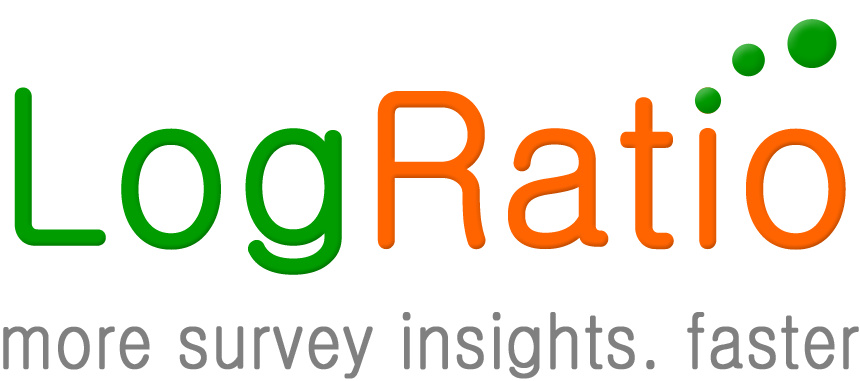LogRatio is fully automated. This means, it takes just a few clicks to run a professional analysis of a survey.
Login to LogRatio and click “Try LogRatio” in the top-right corner of the screen to go to the page where you can run LogRatio.
If you want to try LogRatio but do not have your own survey data, skip the “Choose File” button and click “Check this box to run LogRatio with test data”. LogRatio will run using a test file of real survey data, so you can see how LogRatio works and what reports you get.
The button “Choose file” needs an explanation. Read section Survey data: How to format your input file.
Click “Next >”.

Enter the fields on this page, click “Start LogRatio”, and your survey report is on its way.
If you do not know what to enter in the fields “Population size”, “Confidence level” and “Population proportion”, you have two options:
- Accept the default values shown in the fields.
- Read the tip that displays when you hover over the small icon to the left of each field.
Try LogRatioFully automated survey reports
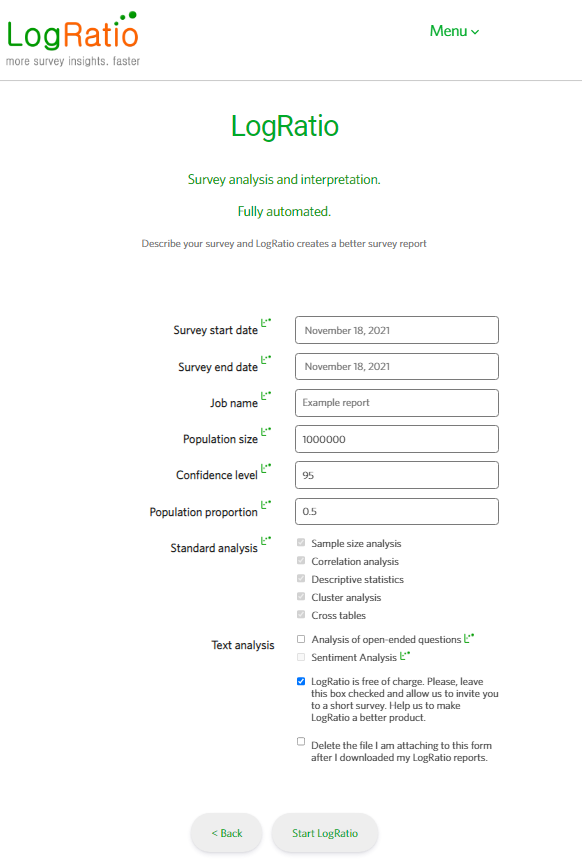
Under “Text analysis”, select “Analysis of open-ended questions”, and LogRatio will automatically recognize and treat open-ended questions in your dataset.
The “Sentiment analysis” checkbox is currently disabled. We are working to make it available soon. Sentiment analysis identifies positive and negative answers to open answers and codes the input data appropriately for further analysis.
Click “Start LogRatio” and the survey report is on its way to you.
The following screen confirms that your survey is being processed and shows the elapsed time to process your data and write the report.
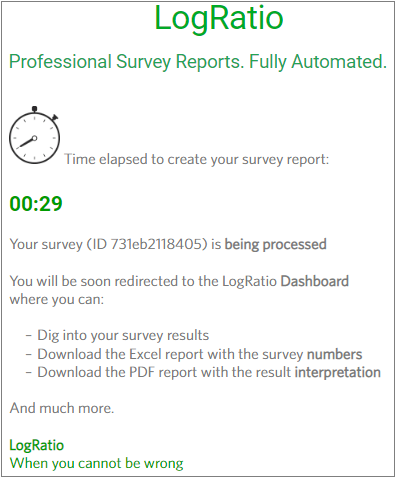
When processing is complete, click the two buttons to:
- Download the Numerical report (Excel)
- Download the Written report (PDF)
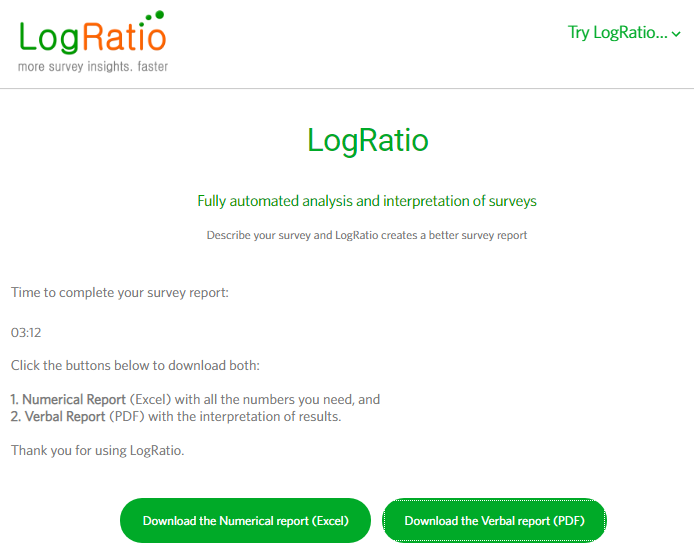
This is all you need to know to use LogRatio.
To ensure that you get the most out of LogRatio, we encourage you to read the remaining parts of this User’s Guide: